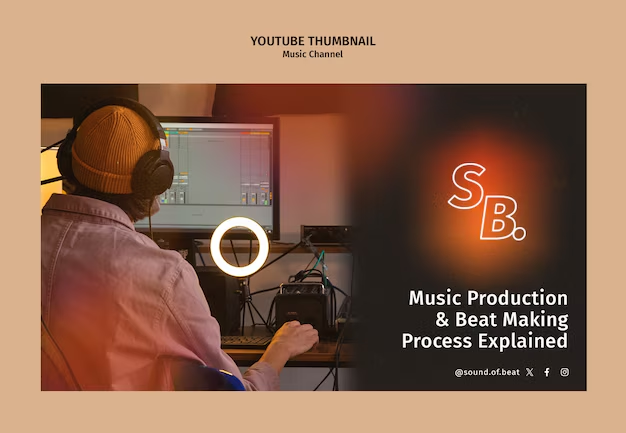If you’re looking to create a unique audio experience by making your voice sound like it’s in a stadium, Adobe Audition is an excellent tool for achieving this effect. Whether you’re producing a podcast, working on a music project, or adding creative flair to a video, this guide will walk you through the steps to achieve a stadium-like sound using Adobe Audition.
Understanding the Stadium Effect
The stadium effect is characterized by its large, reverberant sound that simulates the acoustics of a large venue. This effect can add depth and atmosphere to your recordings, making them sound more vibrant and immersive. Achieving this in Adobe Audition involves using a combination of reverb, delay, and equalization.
Step-by-Step Guide to Create a Stadium Sound
Step 1: Import Your Audio
- Open Adobe Audition and create a new project.
- Import the audio file you want to modify by dragging it into the workspace or using the File > Import option.
Step 2: Apply Reverb
Reverb is key to creating that spacious stadium feel. Follow these steps:
- Select Your Audio Clip: Click on the track containing your voice recording.
- Go to Effects: Navigate to Effects > Reverb > Studio Reverb.
- Adjust Settings: In the Studio Reverb settings, experiment with the following parameters:
- Room Size: Increase this to simulate a larger space.
- Reverb Time: Adjust the decay time to make the sound linger longer.
- Damping: Control how much high-frequency content is absorbed; a higher damping can create a warmer sound.
- Wet/Dry Mix: Increase the wet mix to blend more of the reverb with the original sound.
Step 3: Add Delay
Adding a delay effect can enhance the sense of space:
- Navigate to Effects: Go to Effects > Delay and Echo > Delay.
- Adjust Settings: Set the delay time to a short value (around 100-200ms) and tweak the feedback to create multiple echoes. This simulates the sound bouncing off stadium walls.
Step 4: Equalization
Equalization (EQ) helps refine the sound, making it more appropriate for a stadium setting:
- Select the Clip: Click on your audio track again.
- Go to Effects: Navigate to Effects > Filter and EQ > Parametric Equalizer.
- Adjust Frequencies:
- Boost lower mids (around 200-400Hz) for warmth.
- Cut some high frequencies to reduce harshness, simulating the sound absorption in a large venue.
- Optionally, add a slight boost in the highs to retain clarity.
Step 5: Final Adjustments
Once you’ve applied these effects, play back your audio to see how it sounds. You may need to go back and tweak the reverb, delay, or EQ settings to achieve the desired stadium effect.
Tips for Enhancing the Stadium Effect
- Layering: If you want to create a more complex sound, consider layering multiple tracks with varying levels of reverb and delay.
- Dynamic Processing: Use a compressor to control the dynamics of your voice. This can help make the overall sound more consistent and professional.
- Experiment: Don’t be afraid to experiment with different effect settings. Each voice and recording is unique, and slight adjustments can yield significantly different results.
Conclusion
Creating a stadium sound effect in Adobe Audition is an excellent way to enhance your audio projects, giving them depth and atmosphere. By applying reverb, delay, and equalization, you can transform a simple voice recording into something that feels expansive and lively.
This guide uses semantic SEO strategies to ensure that anyone searching for how to make their voice sound like it’s in a stadium can easily find the information they need. Whether you’re a podcaster, musician, or audio engineer, mastering these techniques will elevate your audio production skills. Start experimenting with these effects today, and bring your recordings to life!